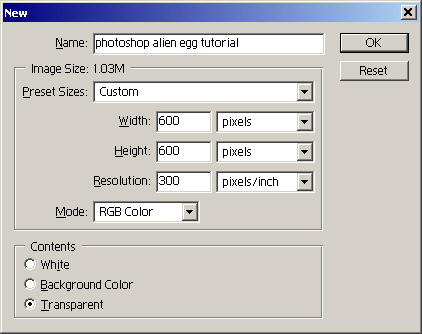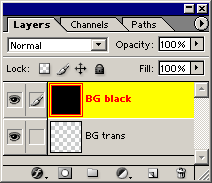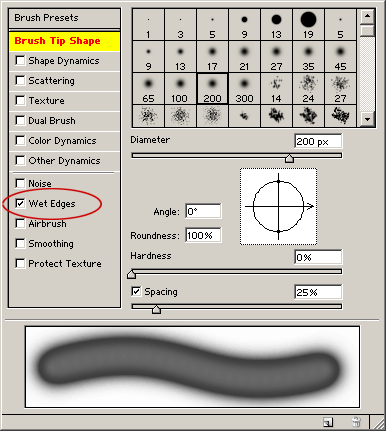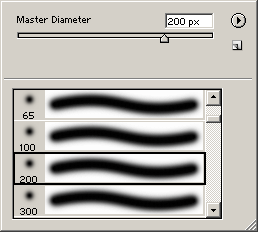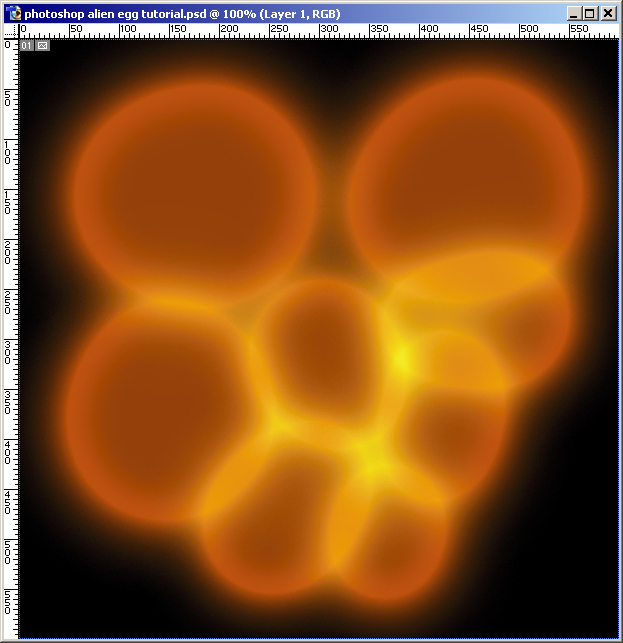In this tutorial, we’ll show you how to create these glowing blobular Alien Eggs in Photoshop
01 :: First, create a new file with a good canvas size & large dpi:
02 :: Next, create a new layer, fill it with a dark colour, and name it:
03 :: Then, to give our Alien Eggs a translucent appearance, wherein their cell walls are visible, we need to modify the properties of the Paint Brush Tool:
– Select the Paint Brush Tool
– Open the Brushes module & select Wet Edges
04 :: Any Alien Eggs worth their weight will give off an odd glow. So, with Paint Brush Tool still selected:
– BRUSH SHAPE: Choose a soft round brush (for best immediate results, use a px size at least 1/4 size of canvas)
05 :: Set some other critical Brush properties:
– OPACITY: 100% (default)
– FLOW: 100% (default)
– MODE: Linear Dodge
06 :: Lets see what these settings get us on the black canvas.
– Create a new layer on top of all others.
– Select a vibrant colour; I’ve found that bright orange gets fantastic results.
– Drop & drag out a few circles of your colour
– Make sure the edges of at least 2 of them overlap a little bit
SUMMARY:
To describe the Photoshop Fu before you, we have blobs of colour that, by themselves, have cell walls and glow.
However, when they overlap, the Linear Dodge + Wet Edges causes the chosen colour to increase.
The more you mouse-down over existing blobs, the more saturated & bright the overlap appears.
The effect is eggs that appear to be connected, as if bubbles in a liquid. Even when the blobs approach each other, their glow overlaps, creating the appearance of 2 seperate eggs with connected membranes.
Try out different colours & note how – without editing the Brush Tool settings above – each colour behaves a bit differently.
For even further Alien Egg effects, create larger eggs shapes, and using darker & different colours, create smaller Alien Embryo shapes within. All the while, play with Brush Opacity: have the larger earlier Alien Eggs have like a 75% Opacity, with the inner/later Alien Eggs having closer to 100%.
Enjoy!